

| End-User Guide > Application Processing > Post-Decision > Approval > Transfers Panel |
When configured to appear in an Application screen by the system administrator, the Transfers panel can be used to add and maintain the recurring transfers for an account product, such as a scheduled transfer of funds between two account products, or a transfer of funds to an account product from a savings account for overdraft purposes.
 |
This panel is used to create a scheduled transfer of funds, or set up overdraft protection, for one or more of the new account products on an application. |

The grid within the Transfers panel displays the following columns of information for each transfer added to an application:
| Column | Description |
| Transfer Type | Identifies the type of transfer to occur, such as Transfer to an Account Product or Overdraft Protection. |
| Amount | Identifies the amount of funds to be transferred to an account product. |
| Frequency | Identifies how often a transfer of funds is set to occur for an account product. |
| Account From | Identifies the account from which funds are being debited for the scheduled transfer or overdraft protection. |
| Account To | Identifies the account to receive the funds from the scheduled transfer or overdraft protection. |
| Start Date | Identifies the date that a scheduled transfer is set to begin. |
| Expiration Date | Identifies the date that a scheduled transfer or overdraft protection is set to expire. |
The buttons within the top of the panel enable the ability to perform the following actions prior to disbursement:
| Button | Description |
 |
Allows users to add a transfer to an application. |
 |
Allows users to edit an existing transfer. |
 |
Allows users to remove a transfer from an application. |
 |
In order to create a transfer, the following must be true for the products on the application:
|
To add a transfer to an application, click  within the top of the panel, and select the desired transfer type. Once a transfer type is selected, the Transfer Details screen opens in the workspace to enter information for the transfer.
within the top of the panel, and select the desired transfer type. Once a transfer type is selected, the Transfer Details screen opens in the workspace to enter information for the transfer.
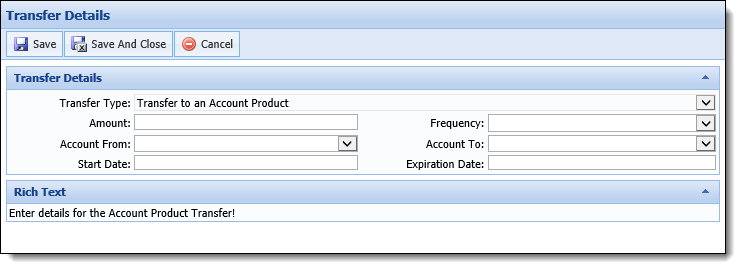
Within this screen, enter the following information for the transfer:
 |
The appearance of the Transfer Details screen may differ for each institution as the screen is user-defined, and allows system administrators to determine the fields and panels that appear in the screen; however, the fields below are the only fields that can be added to the Transfer Details panel within the screen. |
| Field | Description | ||||||
| Transfer Type | This is a read-only field, which identifies the type of transfer being added to the application. This field populates with the value selected from the Add drop-down when creating the transfer. | ||||||
| Amount |
Enter the amount of funds to be transferred to the account product.
|
||||||
| Frequency |
Select a value from the drop-down list to identify how often the amount of funds should be transferred to the account product, such as Annually or Monthly.
The Frequency drop-down list includes all values configured for the TRANSFER_FREQUENCY lookup by the system administrator in System Management > Origination > Field Configurations. |
||||||
| Account From |
Select an option from the drop-down list to identify the account from which funds should be debited for the transfer.
The Account From drop-down list populates with the following accounts for the applicant:
Accounts are displayed in the following format: <Account Number>, <Asset Type>, <Full Name of each Applicant associated with the Account (Primary, Joint)> For example:
|
||||||
| Account To |
Select an option from the drop-down list to identify the account to receive the funds from the transfer.
The Account To drop-down list populates with the following accounts for the applicant:
|
||||||
| Start Date |
Enter a date in MM/DD/YYYY format, or click within the field and select a date from the calendar, to identify the date that the scheduled transfer should begin. This is the date the system should pull the amount of funds from the Account From field, and deposit into the Account To field, according to the Frequency set for the transfer record.
|
||||||
| Expiration Date |
Enter a date in MM/DD/YYYY format, or click within the field and select a date from the calendar, to identify the date that the scheduled transfer or overdraft protection should expire. This is the date that the scheduled transfer and/or overdraft protection should stop pulling funds for the transfer record.
|
Once all values have been entered, click  to retain the transfer details, and add the transfer record to the panel grid.
to retain the transfer details, and add the transfer record to the panel grid.
 |
When the Transfer Details screen is saved, field validations are performed, and an error is received if any of the following are not true for the values entered within the screen:
|
Data for each transfer record is sent to the core during the disbursement process for the application.
 |
When creating a transfer record, if the accounts selected for both Account To and Account From are new products on the application, the transfer record is disbursed after the second product is disbursed to the core.
|
To edit a transfer record:
 .
. to retain the updated transfer details.
to retain the updated transfer details.To delete a transfer record:
 .
. |
If the following instances occur during the application process, the associated transfer record is automatically removed from the application:
|